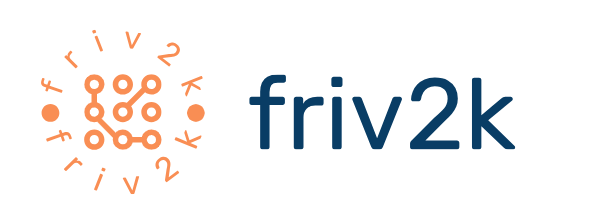How to Backup MySQL Database With PhpMyAdmin
 The backup of your MySQL database is an essential ingredient which you just cannot afford to lose, when it comes to effectively managing your website. MySQL uses many web applications for the purpose of storing the web content, which can take the form of blogs, videos and such other things on your website. If your files uploaded on the website are in HTML format, it would be easier to keep them from getting crashed away. You will have a copy of all of them on your own computer and can upload them again once the web server is restored after the crash.
The backup of your MySQL database is an essential ingredient which you just cannot afford to lose, when it comes to effectively managing your website. MySQL uses many web applications for the purpose of storing the web content, which can take the form of blogs, videos and such other things on your website. If your files uploaded on the website are in HTML format, it would be easier to keep them from getting crashed away. You will have a copy of all of them on your own computer and can upload them again once the web server is restored after the crash.
Besides, the entire web content in the MySQL database should also be taken the backup of. If you have invested good amount of time in creating the content for your website but which is only stored into your MySQL database, you might face the danger of losing it entirely. So, keeping a backup of the content in the MySQL once every month is equally important. It does ensure that you are not losing much of your work in the event of a server crash, and would also give you a sound sleep. What’s more? This is not a difficult task either. Let’s have a look:
Step One requires you to first login into PhpMyAdmin onto your server. This option is available under the Cpanel of your web hosting account. Once you access the Control Panel, you would find the PhpMyAdmin option under the databases section.
Step Two seeks your action to select the database which you want to be backed up, from the provided dropdown menu.
Step Three takes you to a new page which will be loaded in PhpMyAdmin, displaying the database as selected in Step Two, to proceed with the backup click on the Export tab.
Step Four calls for the selection of the options in addition to the default ones. These are ‘Save’ as a file that will save the file locally to your computer system in a.sql format, and ‘Add DROP TABLE’ option that will add the drop table function, if the table exists in the database backup.
Step Five is the last step, where you only need to click the ‘Go’ button to run the backup procedure of your MySQL database. A popup window for downloading will open up, prompting you to choose the location on your PC, where you would like to save the file. The download may also start automatically, depending upon your browser settings.